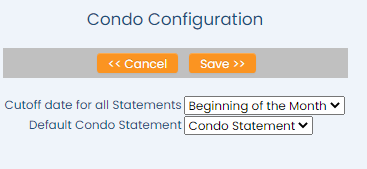Click the icon on the left, or the breadcrumb words "Full Menu" on the top right of the screen to open the Full Menu.
![]()
This will display the Full menu in a tabular form, with four sections, Registration, Status, Cashier and Other.
The section on the bottom right is the Other area.
Select Files => from the Other section.
The Files Menu is divided into two sections, Files List 1 and Files List 2.
Select Condos => from the Files List 1 section.
The Condos Menu is divided into two section, General and Reports.
Select Condo Configuration from the General section.
When selected, the Condo Configuration screen will open.
Cutoff date for all Statements: This is a drop-down menu to select the designated cut off date for all condo statements, when the generated condo statements will be closed out. During Night Audit on the selected cutoff date any open statement(s) will be automatically closed. Select from -NONE-, Beginning of the Month, End of the Month or Daily. By default, Beginning of the Month is selected.
Default Condo Statement: This is a drop-down menu of available options. Select the desired template format to be used as the default Condo Statement when printed at your Property. Note: The Condo Statement template used will be unique to your Property and should be generated using the Condo Statements command (found in the Documents section of the Other Front Desk Tasks menu). See How to Create or Customize your Documents for more details.